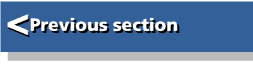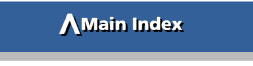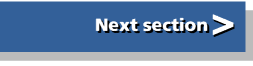| Budget DTP | |
| on RISC OS |
4 : A Quick Taste
As already mentioned, DTP using !Draw and !Edit is not quite as simple and convenient as that using a full DTP package. In a full DTP package, almost as soon as you have loaded the application you can begin typing on a blank page, making corrections or amendments to previous lines, just as in a wordprocessor. DTP using !Draw and !Edit, however, is essentially a two-stage process, the first using !Edit to prepare your text and the second using !Draw to lay it out. Some corrections may force you back from the later stage to the earlier stage. You can, however, have both !Edit and !Draw installed simultaneously so that the transfer of data between them is quick and easy.
This chapter gives you a brief over-view of the steps involved in creating and printing a single-page document consisting of body text, a few headings and graphics. Inevitably many details and many of the facilities available to you have been omitted-these will be described in later chapters.
This chapter assumes that you are reasonably familiar with the RISC OS Desktop environment.
Load both !Edit and !Draw. Even on a one megabyte machine with the font cache expanded it is possible to have both installed simultaneously, but you may need to restrict yourself to a screen mode that is not too demanding on memory. If you have a multi-sync monitor, use Mode 19 (80K) or even Mode 18 (40K) instead of Mode 20 (160K). This is quite adequate in the early stages of writing and editing text.
Open an !Edit window (by clicking SELECT on the !Edit icon) and compose your main text. Don't worry about main headings at this stage, just enter the "body text" with its sub-headings, if any. Your text must begin with the special "header" (described in Chapter 6) that defines font choices, line spacing and justification type. If you regularly use the same selection of fonts, font styles and font sizes I suggest that you keep a standard "header" file on disc which you can load as a starter for each document.
Once your text is written, check it through for mistakes and correct any that you see. Save your text to disc.
Leaving your !Edit window open, now open a !Draw window (by clicking SELECT on the !Draw icon). With the pointer in the !Draw window click on MENU and display the "Misc" sub-menu and then the "Paper limits" sub-menu. Select your required paper size, orientation (portrait or landscape) and then select "Show". (If you use ADJUST to select your choices, the menu will remain open instead of disappearing after each selection.)
Now save your text file into !Draw. You do this by selecting "Save" in !Edit in the normal manner but instead of dragging the icon into a directory viewer, drag it into the Draw window. If you get an error message, see Chapter 12 on "Troubleshooting".
Lay out your text roughly. How to do this is described in Chapter 8. Don't worry at this stage about getting its positioning exactly right; there will be time for that later. Check that text is correctly spelt and punctuated and that the style (font name, font size etc) are correct. If you spot mistakes, return to your !Edit window, correct the text or header there and transfer it to !Draw again, making sure that you drag the icon over the existing text area so that the corrected text replaces the original.
When you are sure that the text is correct and laid out in roughly the right places, you can now concentrate on getting your layout exactly right, eg ensuring that adjacent columns start at the same height etc. Insert any graphics and any headings using text objects. These are described in Chapters 5 and 8. When the page is laid out to your satisfaction, you are ready to print it. First save your page to disc if you have not already done so. Now print your page using the "Print" option in the "Misc" sub-menu.
(Murphy's law demands that you will at once spot a major error which you never noticed on the screen!)